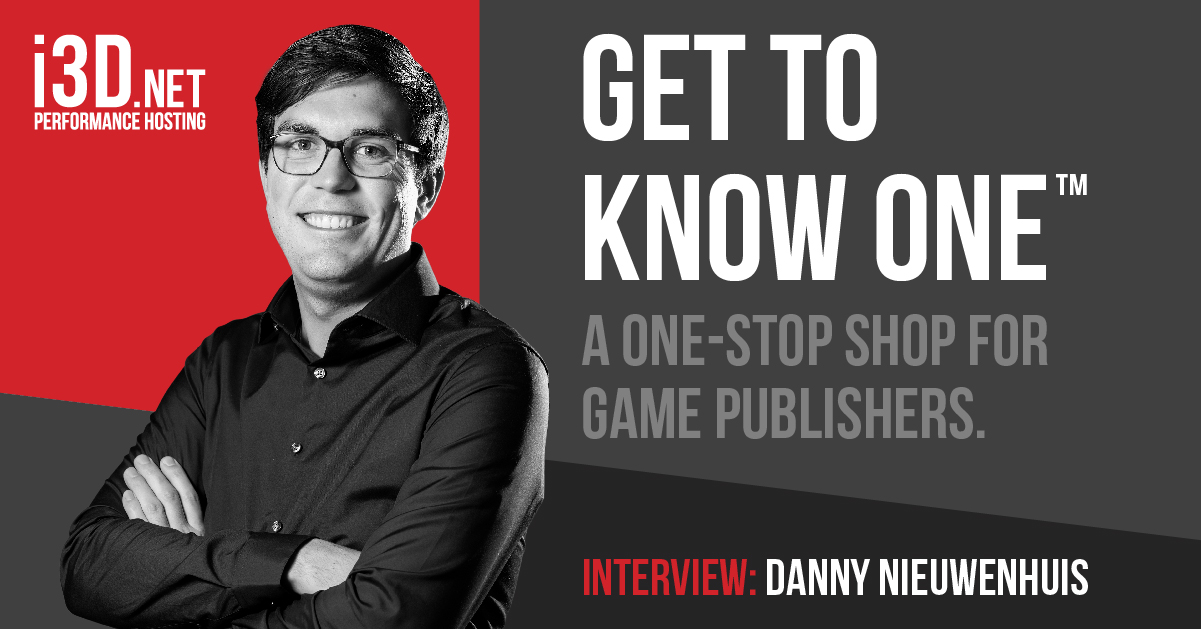In the process of creating the new multi cloud scaling platform with my team, ive been interviewed. This interview is published on the i3D.net website.
https://www.i3d.net/about/news-events/onetm-interview-danny-nieuwenhuis/
ONE PLATFORM TO RULE THEM ALL’ IS THE SLOGAN THAT IS USED TO INTRODUCE ONE™; THE UNIQUE MULTI-CLOUD SCALING PLATFORM DEVELOPED BY I3D.NET. THROUGH A SERIES OF INTERVIEWS AND BLOGS YOU WILL GET TO KNOW ALL THE INS AND OUTS OF ONE™. IN THIS FIRST INTERVIEW WE ASKED DANNY NIEUWENHUIS (TEAM LEADER DEVELOPMENT) SOME QUESTIONS TO INTRODUCE ONE™ TO YOU.
Before we ‘dig in’, tell me what is ONE™ in two sentences.
DN: ONE™ is a one-stop shop for game publishers.This platform combines the power of our global infrastructure with our in-house developed game hosting software, which allows you to burst to various public cloud providers in a heartbeat, roll our patches without player impact and manage your global player capacity, all in one dashboard.
ONE™ is a one-stop shop for international game publishers.
Creating a platform to rule them all, that sounds like a lot of hard work?
DN: It is, we have been using and developing our platform for over 10 years, it contains our network, hardware, software and management services. Over the years we have built our network to become one of the best bare metal gaming networks in the world. To maintain this status, we are constantly updating and finding ways to make ONE™ perform even better. In this process you naturally look at your competition and we noticed that more and more game publishers where choosing a cloud solution. So we started to investigate why.
It could not be performance because our global network of dedicated servers is specially built for games and their player base focused on ultra-low latency. Our price compared to cloud providers is also significantly lower. The one thing we could not offer back then, was instant flexibility. Within the cloud, publishers do not have to give an estimate of the number of players they expect, and your high peak is covered. For this certainty publishers are willing to pay a much higher price.
That could have a big impact on your business, right?
DN: Definitely! We do not want to see clients and prospects choosing a different solution. So, we started thinking about how to get control back. Our strength in comparison to the cloud is our hardware, all A-grade game severs with high CPU frequency, where the cloud uses servers that are used for different purposes not giving the same performance. Add to that, game publishers found out cloud servers can be on full capacity as well, making it a solution with more costs and the same risk.
Stijn Koster, our CEO, then came up with the idea to implement multi-cloud scaling. Why not let our clients scale to the cloud of their choice when their bare metal servers are on full capacity. This way we can give game publishers the best of both worlds, the performance of our privately owned global infrastructure and the flexibility to handle high peaks by bursting into the cloud, all in one platform and all self-manageable.
We can give game publishers the best of both worlds, the performance of dedicated servers and the flexibility to handle high peaks by bursting in to the cloud.
What was the next step to go from an idea to an actual product?
DN: We were very curious what the reaction of game publishers would be about the idea, so we started pitching it. Fortunately for us the mix between performance and cloud, all manageable within a single platform was really appealing to game publishers. We then started implementing multi-cloud scalability into our existing ONE™ platform and added some unique features that would make it a one-stop shop for international game publishers. In 2016 our clients where able to use multi-cloud scaling within ONE™.
What are the features within ONE™ which make it unique?
DN: Well the whole platform is unique, but I can highlight some of the most important features.
1. ONE Dashboard: get a bird’s-eye view of your entire game and drill down as deep as you like.
2. Game Management: manage multiple games and game files safely in one controlled environment.
3. Fleet Management: manage your infrastructure with the use of fleets; a combination of settings with infinite possibilities.
4. Multi-cloud Scaling: flawlessly scale to multiple cloud providers the way it suits you best.
5. Scaling Strategies: determine the best strategy for your game with various scaling strategies.
I can tell you a lot more about all the different features but let’s not give everything away in this first interview.
Multi-cloud Scaling: flawlessly scale to multiple cloud providers the way it suits you best.
Why is no one else building a platform like this?
DN: To build a platform like ONE™ that is used all over the world you need a global infrastructure. With over 8,250 servers in 26 locations on 6 continents i3D.net has built such a network. Building a network like ours will take years, not to mention the enormous investment.
What’s on the agenda for the coming months?
DN: Well there are some exciting things coming up! When we implement ONE™ we like to work together closely with game publishers as we have done with numerous over the last years.We are now in the process of implementing ONE™ for Ubisoft Singapore, in March the i3D.net developing team will fly over to work side by side with the developers from Ubisoft. The goal of this endeavor is to get direct feedback of them without having to deal with the time differences between the Netherlands and Singapore.In the coming months we will keep you updated about ONE™ with interviews and blogs. Stay tuned.